
OVERVIEW
Milky Way Cafe
Version
2
Designed By Martin Fitzgibbons
ę Rush
Software 1987 - 1999
Technical Support
If you are experiencing any problems you can call, fax, leave a message
or email us (making us very accessible). Remember to leave some details as to
the problem and speak slowly when quoting your phone number. It is sometimes
hard to reach you when you have classes or when we are at conferences, so if you
don't mind us calling you at home please quote your home phone number and a
suitable time. We are interested in what you have to say so be understanding if
you don't hear from us straight away as we have busy schedules and are sometimes
away at conferences.
Site Licence
This will enable your school to run this software legally on as many
machines as you like within the institution that has purchased the original
copy. Rush site licences range from $49 - $199. If you have purchased a single
version OR previous version and wish to upgrade versions or to a site licence,
then send proof of purchase plus the difference in cost and we will send you an
upgraded copy plus a SITE LICENCE CERTIFICATE to be retained for AUDITING
purposes OR contact the dealer you purchased the product from for local support
details.
Remember: ˝DO THE RIGHT THINGţ, AND RESPECT
RUSH SOFTWARE═S PROGRESSIVE
PRICING POLICY, AND SUPPORT YOUR AUSTRALIAN
SOFTWARE AUTHORS.
HARD DISK INSTALLATION
Macintosh
To install Milky Way Cafe V2 on a Hard
Disk, insert the Milky Way Cafe V2 disk in any drive and double-click on the
"Milky Way" disk icon. Drag the "Milky Way" drawer onto your Hard Disk. (You
have now copied the program and associated files from the floppy disk to your
Hard Disk, now store the master disk in a safe place. It is recommended that you
make a backup of this disk for your Library archives)
To load Milky Way
Cafe simply open the drawer and double-click on the "Milky Way" program
icon.
IBM Compatible Machines
Start Windows
Insert
disk into drive A:
From the Program Manager select the File Menu and choose
RUN
Type A :\Setup and press Enter
Follow the installation instructions
and a new program group and icons will be installed.
Double-click the Milky
Way Cafe program icon to start.
Windows 95 Users should select
"Add/Remove New Program" icon from the Control Panels and follow the
prompts.

OVERVIEW
The game is designed for an individual or team to run a small Cafe
located in Outer Space. The Cafe sells BOGGLE THIRST ZAPPERS, which refresh the
weary space travellers. As the manager of the Cafe you must;
An excellent program that traverses many curriculum areas. Teachers can
keep the principles simple for the younger students but may also extend their
most capable students.
Enhancements in Version
2.0
all new printouts are designed to assist in promoting further teaching
strategies.
Teaching Strategies
The following strategies have been designed to prompt you to the diverse range
of approaches that can be used with Milky Way Cafe V2. Please write to me care
of Rush Software or our email address support@rushsoftware.com.au
and let me know of other creative uses.
Tutorial
Introduction

Milky Way Cafe is a small business simulation, where the player must
manage a cafe in space for a specified period of time. Ingredients are purchased
daily from the central stores purchasing computer and then the player must
determine how many Boggle Thirst Zappers to produce.
This is determined
by the spacecraft arrivals for that day as reported on the docking
schedule list. It is also possible to hire alien assistants and to buy
advertising to attract customers to the cafe.
The object of the game is
to trade at a profit for the selected period. If the player has scored high
enough, they will be added to the high score table and will get to play a bonus
game called "Zap the Alien". A Certificate of Achievement can be printed for
making the top ten.
Starting
Out
Select "begin" to start the game. Select
the number of days to manage the cafe, depending on the time you have available
as there is no option to save a partly completed game.
You will be given
your instructions from the employment agency. Read the instructions carefully as
they may hold valuable hints for running the business successfully. [The Job
description can be printed at this point and students may be asked to create a
Resume as though they were applying for the job]
The game will begin and
you will see the docking schedule for the current day. Examine the ship crew
numbers carefully as this will determine what stocks of ingredients you need to
purchase, and then click OK to go to the stock purchase section.
On the
Stock Purchasing section, click on the up and down arrows to choose the amount
of stock to purchase. As you purchase stock, your current balance
will
decrease accordingly. [Hint: You can sell existing stock as well as
purchase to make a profit]. See the recipe for correct quantities required to
produce the Boggle Thirst Zapper.
Example to make 15
goblets of BTZ, buy the following ingredients
1 Kg of Denso Crystals = 15
goblets
8 Rusilan Fruit = 16 goblets
3 Venusian Marsh Gas = 15
goblets
3 Pewter goblets packets = 15 goblets
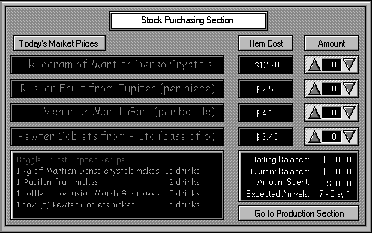
On the Stock Production section, you can select how many goblets to
produce, which should be based on the number of crew members arriving that day.
Also, set the amount you will charge for each drink. It is important to
calculate the cost of drink based on what you have spent to produce the drink,
plus a reasonable profit. What constitutes a reasonable profit is a matter for
you to determine but supply and demand, advertising and the amount of help you
hire all determine what the customers think is a fair profit.
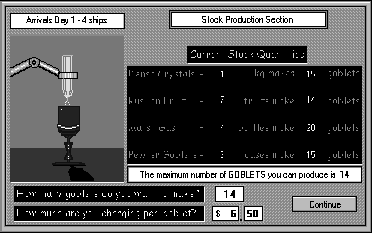
You will be asked if you wish to hire Alien Help and Advertising. The
cost is $5 per Helper or Advertisement. On the Alien Help screen click on the
number of aliens you wish to hire (1 to 6). On the Advertising section select
the number of signs to hire for that day.
The Milky Way Cafe screen will
appear and the waiter will show you the results of the day's trading. Click on
Continue to go to the spreadsheet section where you can view and print details
of your trading and balance sheets.
Trade Spreadsheet

Balance Spreadsheet

At this stage you may be asked if you wish to repay part of your
overdraft. Enter the amount to repay by clicking on the numeric keypad. If you
do not wish to repay anything, simply click on Send with no amount entered.
[Remember you are paying 10% interest per day on the initial $100 you
borrowed]
If you are trading poorly you may be declared bankrupt. The
game continues until the number of days has expired or you are declared
bankrupt. If you have traded well enough you will be put on the Top Ten List and
be able to play the bonus game of "Zap That Alien", a simple game designed as a
small reward.
Keyboard Commands
F5 - Toggles Music On or Off
F6
- Toggles Sound On or Off
Escape - Abandons game and returns to Main
Menu.